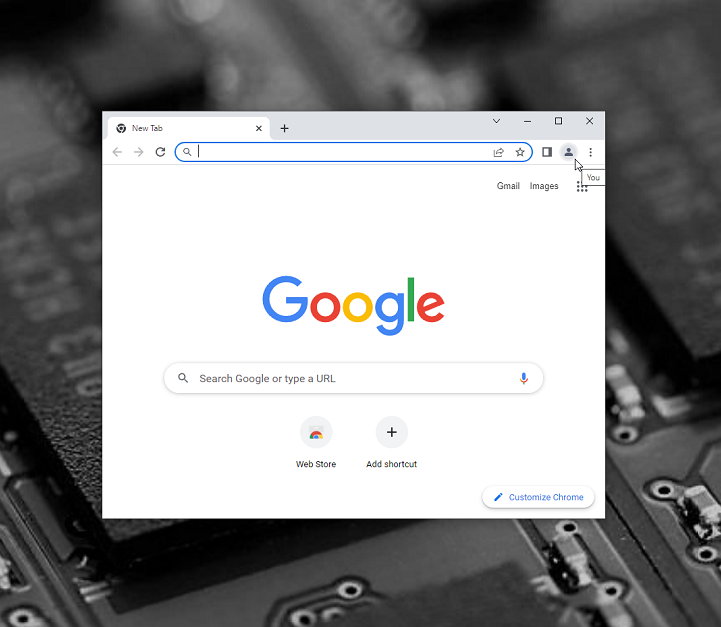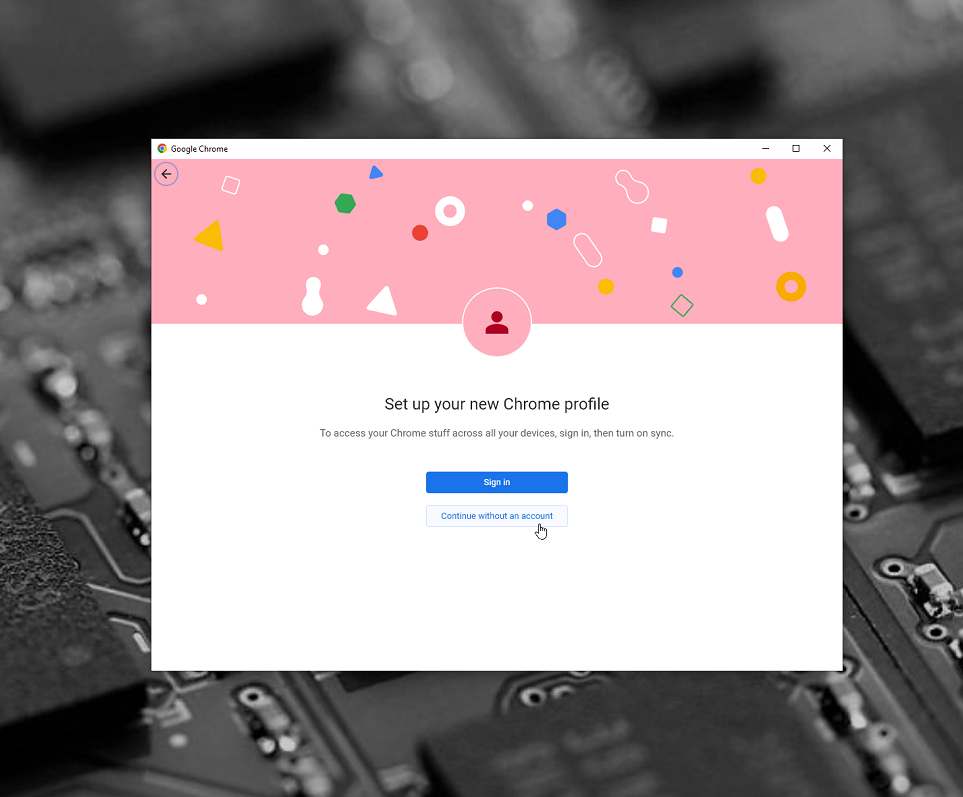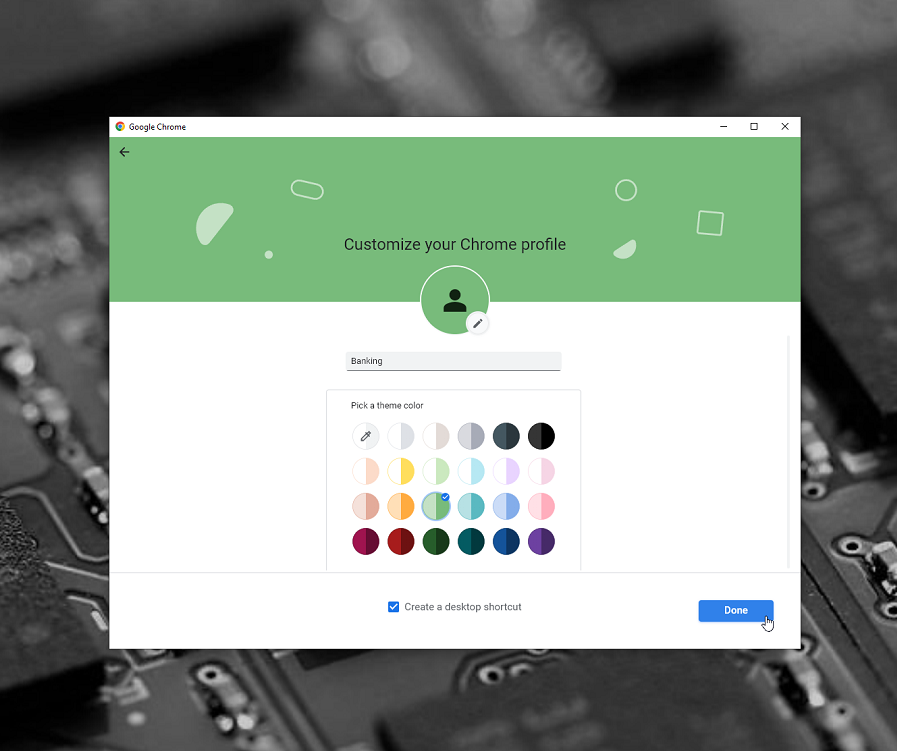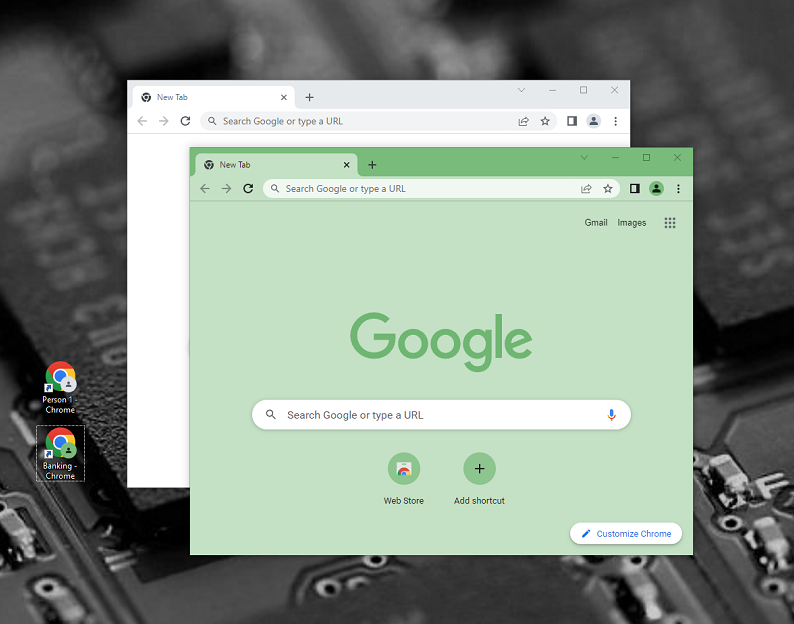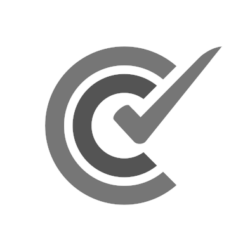By Jeffrey
In Helpful Hints
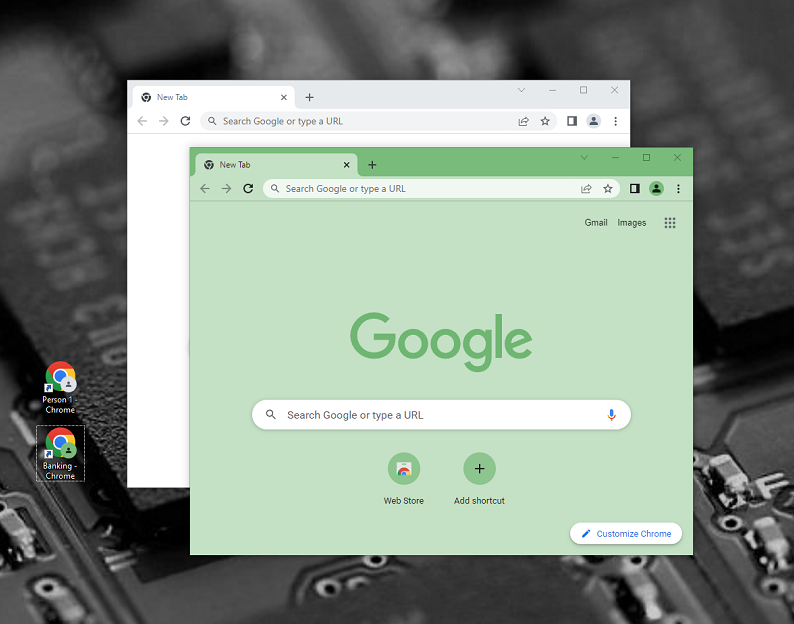
Chrome & Banking
Do you use the same web browser to search the Internet, play games, AND bank online?
Browsers store details about the websites we visit in the form of cookies, and these can include your banking website’s settings and any saved login IDs — that’s how they remember you when you come back. Normally, that should be OK — right?
We’ve heard that before! 😉
There’s no such thing as perfect security, so we still recommend keeping banking and other activities as far apart as possible. There are a few ways to do that — including making a completely separate computer login account, or using one web browser just for banking, like Firefox or Edge. One quick trick is to use a feature of Google’s Chrome browser called “Profiles” to set up a profile just for banking.
It’s easy! Here’s how:
1) Open Google Chrome, and click on the little outline of a person at the top right of the window, and click “+ Add”
2) Click “Continue without an account”
3) Type a memorable name like “Banking”, and pick a noticeable colour (we like green) to identify your Profile, so you know when you are in your new zone
4) Make sure “Create a desktop shortcut” is checked, and press “Done”
That’s it! Chrome will pop open a new window in the colour you chose to identify it, and will have made a shortcut on your desktop to the new zone. You can open the new zone, or your normal one, whenever you like using the links on your desktop, and even surf in one area while banking in the other.
Now, if you want to clear your cookies or your any of your browsing history, it won’t affect any of your banking history or logins, and malicious websites will have an even harder time getting at your bank’s info. That’s always a good thing!
The best part is this trick isn’t just limited to banking — it will work for any activities you want to keep separate, like work, social media, etc — the possibilities are endless! 🙂